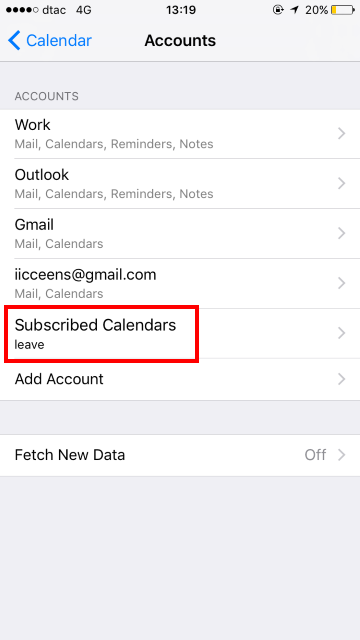There are two steps to the process of getting the leave calendar onto your iOS Phone
-
Firstly, save the setup of the calendar to your Google mail account
-
Secondly, configure the Android calendar on your phone to display the selected calendar
So to start the process, first filter the calendar to select the leave details you wish to show:
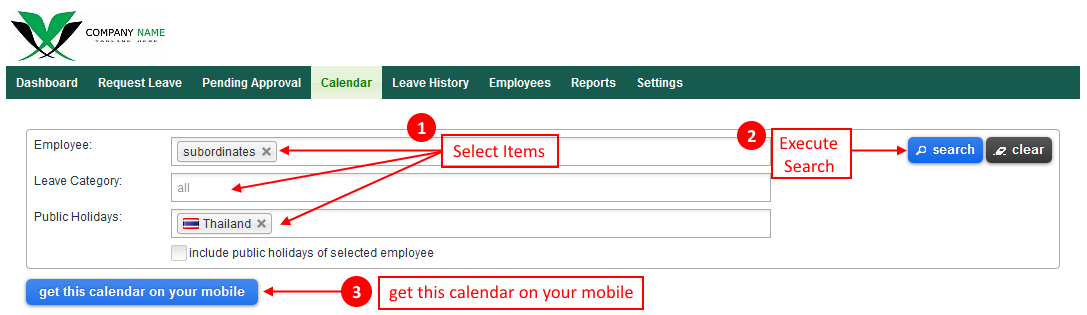
After executing your search, then select "get this calendar on your mobile" and a similar dialog box to the following will appear
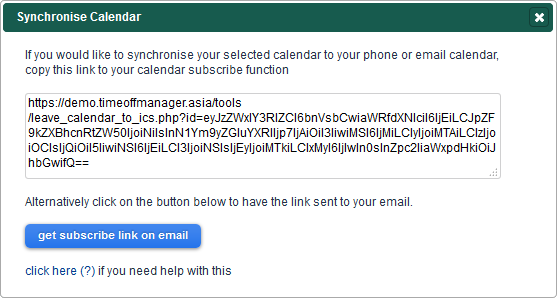
Move your mouse pointer to the text section and after the text is highlighted press Ctrl C (or right
click and select 'Copy') to copy the text to your clipboard.
Your are now ready to update your calendar.
Follow through the screens to upload your link to your iOS device.
Firstly Select Settings
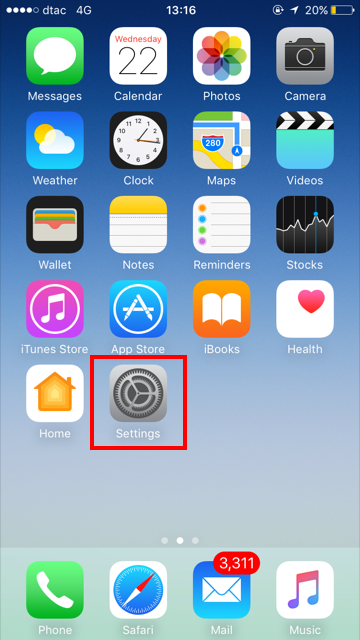
Select Calendar
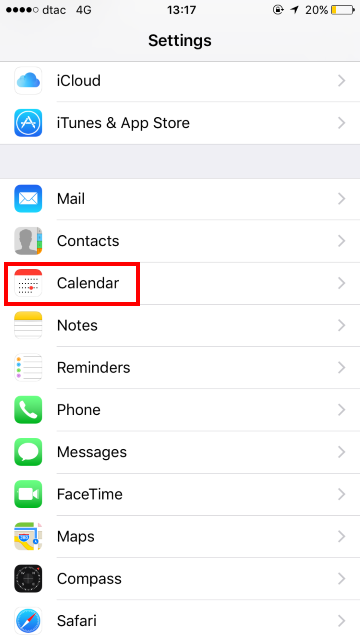
Now we'll add an account
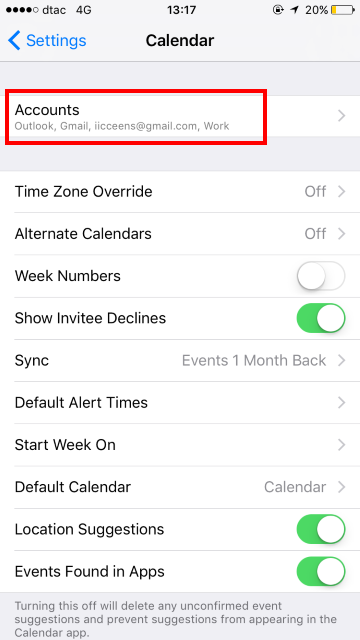
Click on Add Account
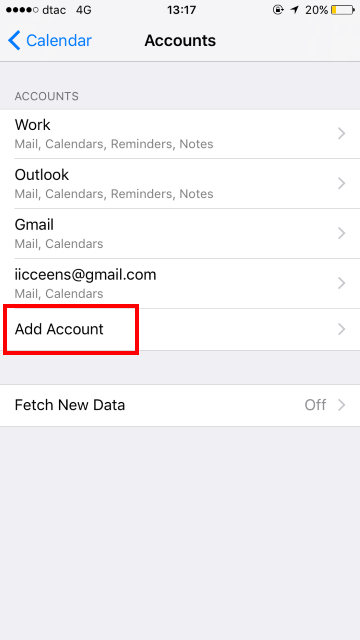
Select Other
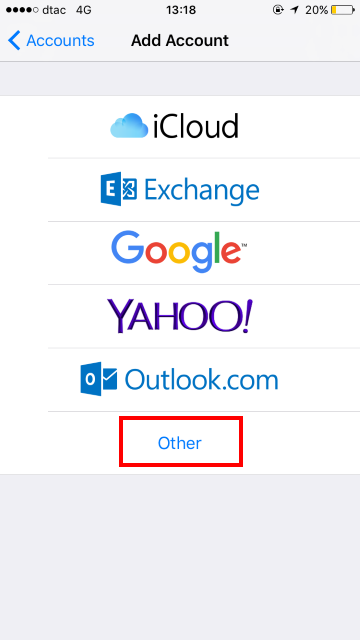
Select Add Subcribed Calendar
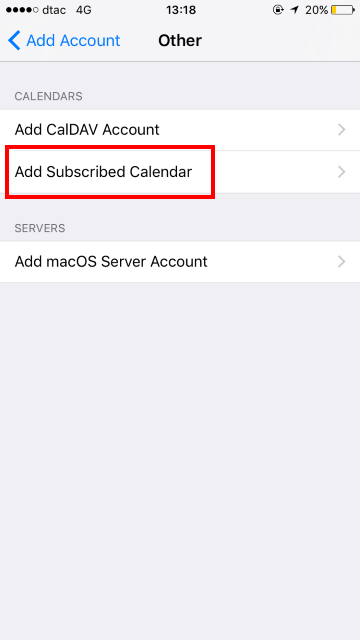
Now insert the filed you copied from the Totem Calendar
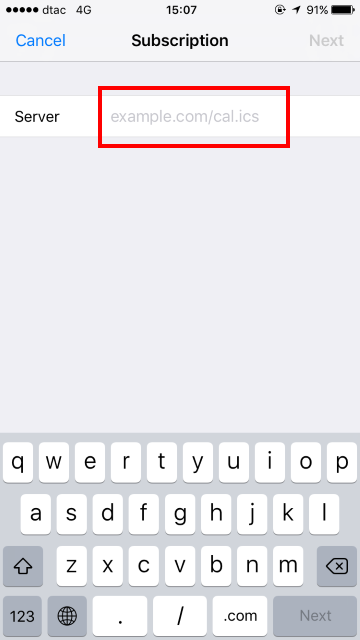
It should look like this
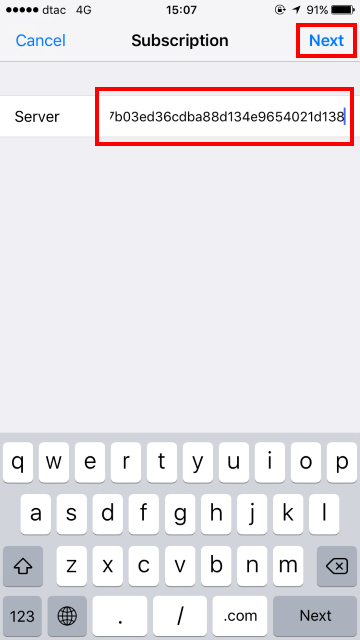
Give it a description
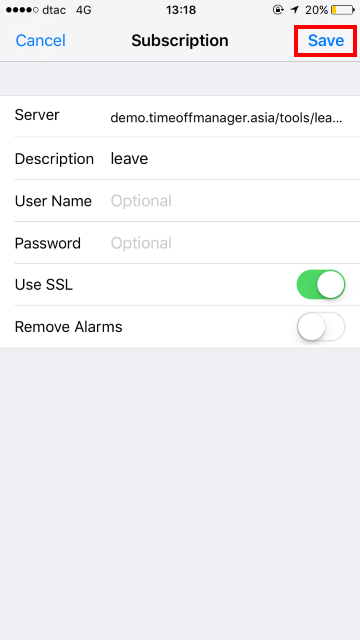
That's it. You're finished!