There are two steps to the process of getting the leave calendar onto your Android Phone
-
Firstly, save the setup of the calendar to your Google mail account
-
Secondly, configure the Android calendar on your phone to display the selected calendar
So to start the process, first filter the calendar to select the leave details you wish to show:
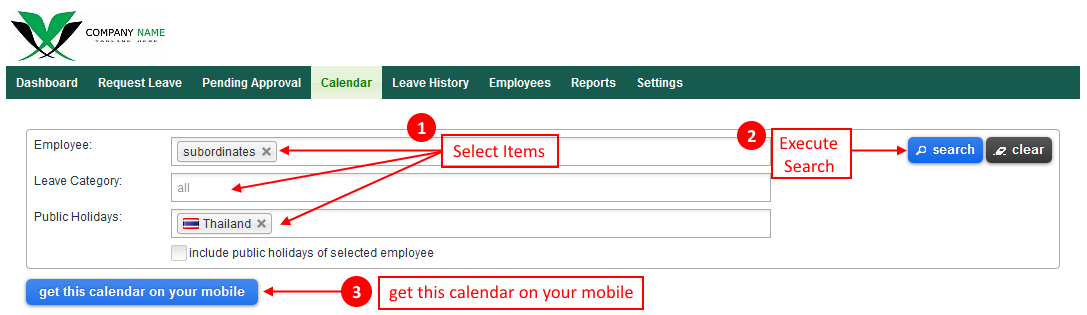
After executing your search, the select "get this calendar on your mobile" and a similar dialog box to the following will appear
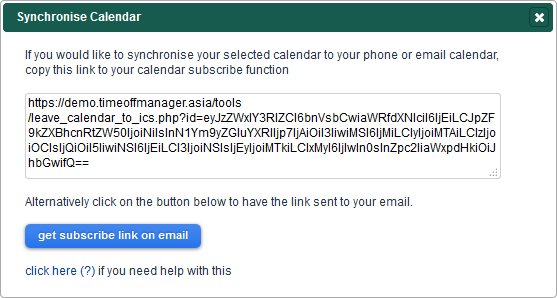
Move your mouse pointer to the text section and after the text is highlighted press Ctrl C (or right click and select 'Copy') to copy the text to your clipboard.
Your are now ready to update your calendar.
In your browser, open you gmail account that you use to manage your Android account.
From the top right hand side of the gmail menu, click on the menu cube and select 'Calendar' from the options.
Open the Calendar. Select Other Calendars
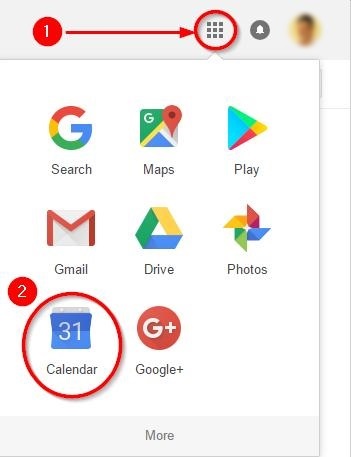
From the down arrow on the right of other calendars, select add by URL
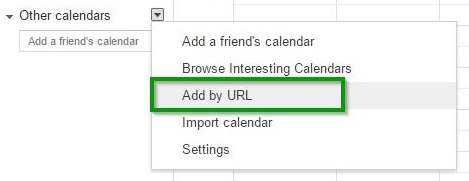
Paste the URL you copied from Totem and click on add Calendar.
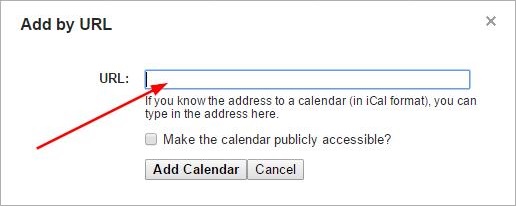
Your calendar has now been connected with your Google Calendar.
Whilst you are there, you might like to edit the display NAME of your calendar. from the 'Other Calendars' drop down menu, select 'Settings'. Then click on the calendar you have just imported and in the following dialog box you can change the name to something meaningful.
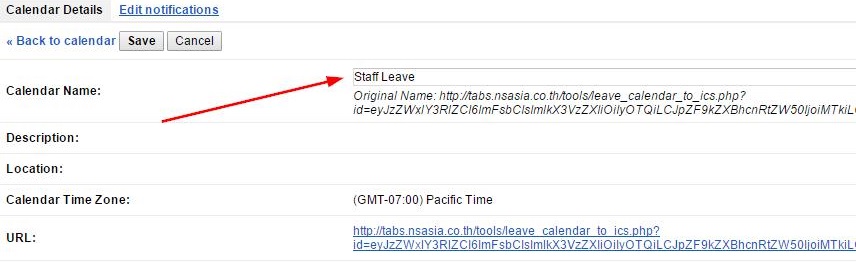
Save your changes and review your calendar.
The next step is to make that Calendar visible on your Android Device.
Start your calendar app
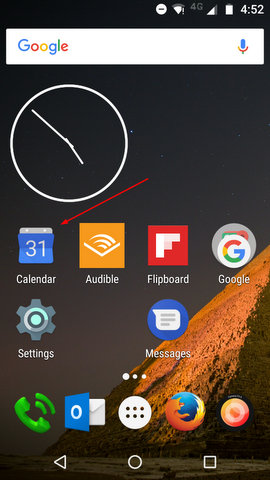
Go to settings
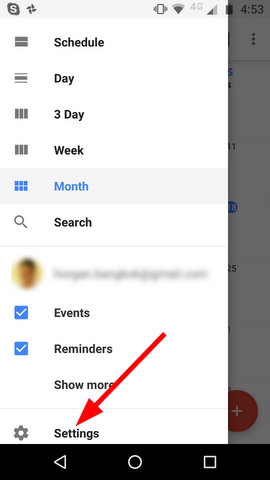
select show more
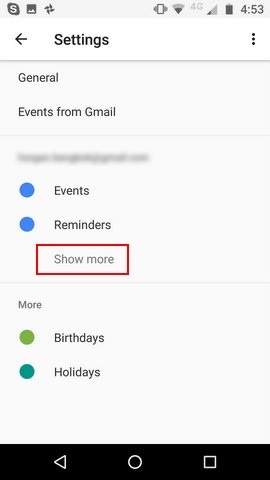
Select the calendar previously set up
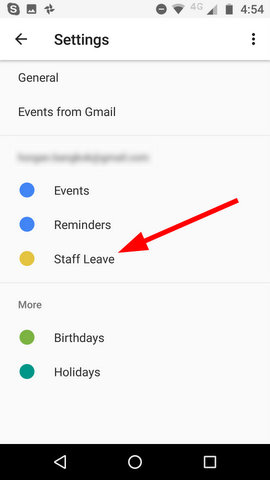
You’re finished!

